深浅模式
插件
更新时间:2023-12-20
时间线
采用了 @HanochMa 的项目
仓库:https://github.com/HanochMa/vitepress-markdown-timeline
Demo:https://hanochma.github.io/daily/2023-04
sh
pnpm add -D vitepress-markdown-timelinesh
yarn add -D vitepress-markdown-timelinesh
npm install vitepress-markdown-timelinesh
bun add -D vitepress-markdown-timeline在 config.mts 中注册 markdown 解析插件
ts
import timeline from "vitepress-markdown-timeline";
export default {
markdown: {
//行号显示
lineNumbers: true,
//时间线
config: (md) => {
md.use(timeline);
},
},
}在 .vitepress/theme/index.ts 中引入时间线样式
说明
如果你没有这个文件,就自己新建
ts
// .vitepress/theme/index.ts
import DefaultTheme from 'vitepress/theme'
// 只需添加以下一行代码,引入时间线样式
import "vitepress-markdown-timeline/dist/theme/index.css";
export default {
extends: DefaultTheme,
}最后我们在markdown文件中,按格式使用即可
输入:
md
::: timeline 2023-04-24
- 一个非常棒的开源项目 H5-Dooring 目前 star 3.1k
- 开源地址 https://github.com/MrXujiang/h5-Dooring
- 基本介绍 http://h5.dooring.cn/doc/zh/guide/
- 《深入浅出webpack》 http://webpack.wuhaolin.cn/
:::
::: timeline 2023-04-23
:::输出:
2023-04-24
- 一个非常棒的开源项目 H5-Dooring 目前 star 3.1k
- 《深入浅出webpack》 http://webpack.wuhaolin.cn/
2023-04-23
谷歌分析
利用插件 google-analytics ,来查看网站访问量,这里我们用 @ZhongxuYang 的插件
仓库:https://github.com/ZhongxuYang/vitepress-plugin-google-analytics
sh
pnpm add -D vitepress-plugin-google-analyticssh
yarn add -D vitepress-plugin-google-analyticssh
npm install vitepress-plugin-google-analyticssh
bun add -D vitepress-plugin-google-analytics在 .vitepress/theme/index.ts 中引入
ts
// .vitepress/theme/index.ts
import DefaultTheme from "vitepress/theme"
import googleAnalytics from 'vitepress-plugin-google-analytics'
export default {
extends: DefaultTheme,
enhanceApp({app}) {
googleAnalytics({
id: 'G-******', //跟踪ID,在analytics.google.com注册即可
}),
},
}图片缩放
Vuepress是可以直接安装插件 medium-zoom 的,非常好用
但是Vitepress直接用不了,在 vitepress的issues中找到了方法#854
sh
pnpm add -D medium-zoomsh
yarn add -D medium-zoomsh
npm install medium-zoomsh
bun add -D medium-zoom在 .vitepress/theme/index.ts 添加如下代码,并保存
ts
// .vitepress/theme/index.ts
import DefaultTheme from 'vitepress/theme'
import mediumZoom from 'medium-zoom';
import { onMounted, watch, nextTick } from 'vue';
import { useRoute } from 'vitepress';
export default {
extends: DefaultTheme,
setup() {
const route = useRoute();
const initZoom = () => {
// mediumZoom('[data-zoomable]', { background: 'var(--vp-c-bg)' }); // 默认
mediumZoom('.main img', { background: 'var(--vp-c-bg)' }); // 不显式添加{data-zoomable}的情况下为所有图像启用此功能
};
onMounted(() => {
initZoom();
});
watch(
() => route.path,
() => nextTick(() => initZoom())
);
},
}点击图片后,还是能看到导航栏,加一个遮挡样式
在 .vitepress/theme/style/var.css 中加入如下代码,并保存
css
/* .vitepress/theme/style/var.css */
.medium-zoom-overlay {
z-index: 20;
}
.medium-zoom-image {
z-index: 9999 !important;/* 给的值是21,但是实测盖不住,直接999 */
}测试一下效果,还不错
但是
有个小bug,每次修改完需要刷新才能起效,不过不影响使用

看板娘
第一次接触的人会比较懵,其实就是在右下角有个二次元的人物,类似电子宠物
这里使用 @xinlei3166 的 Live2D 插件
仓库:https://github.com/xinlei3166/vitepress-theme-website
sh
pnpm add -D vitepress-theme-websitesh
yarn add -D vitepress-theme-websitesh
npm install vitepress-theme-websitesh
bun add -D vitepress-theme-website在 .vitepress/theme/index.ts 粘贴下面代码并保存
ts
// .vitepress/theme/index.ts
import DefaultTheme from 'vitepress/theme'
import { useLive2d } from 'vitepress-theme-website'
export default {
extends: DefaultTheme,
setup() {
//看板娘
useLive2d({
enable: true,
model: {
url: 'https://raw.githubusercontent.com/iCharlesZ/vscode-live2d-models/master/model-library/hibiki/hibiki.model.json'
},
display: {
position: 'right',
width: '135px',
height: '300px',
xOffset: '35px',
yOffset: '5px'
},
mobile: {
show: true
},
react: {
opacity: 0.8
}
})
}
}想要更换模型在 @iCharlesZ 这里找,替换 model 中的 url 链接即可
ts
model: {
url: 'https://raw.githubusercontent.com/iCharlesZ/vscode-live2d-models/master/model-library/bilibili-22/index.json'
},浏览量
我对这个并不感冒,看了一下,基本上是用的 不蒜子
但是想要好看就得自己封装一下
sh
pnpm add -D busuanzi.pure.jssh
yarn add -D busuanzi.pure.jssh
npm install busuanzi.pure.jssh
bun add -D busuanzi.pure.jsts
// .vitepress/theme/index.ts
import DefaultTheme from 'vitepress/theme'
import { inBrowser } from 'vitepress'
import busuanzi from 'busuanzi.pure.js'
export default {
extends: DefaultTheme,
enhanceApp({ app , router }) {
if (inBrowser) {
router.onAfterRouteChanged = () => {
busuanzi.fetch()
}
}
},
}使用就很简单了,也可以自己写个好看点的组件
html
本站总访问量 <span id="busuanzi_value_site_pv" /> 次
本站访客数 <span id="busuanzi_value_site_uv" /> 人次自动侧边栏
我自己不用,既然有人问,我就贴出来,自己尝试吧
为什么我不用的原因
因为中文文件夹命名,分享时并不太好看
既然排序要遵从插件规则,那手动不也是在遵循规则。文章多,累是一回事,整理的过程也是查漏补缺,并无坏处
采用了 @QC2168 的项目,仓库:
https://github.com/QC2168/vite-plugin-vitepress-auto-sidebar
sh
pnpm add -D vite-plugin-vitepress-auto-sidebarsh
yarn add -D vite-plugin-vitepress-auto-sidebarsh
npm install vite-plugin-vitepress-auto-sidebarsh
bun add -D vite-plugin-vitepress-auto-sidebarts
// .vitepress/configs.mts
import AutoSidebar from 'vite-plugin-vitepress-auto-sidebar';
export default defineConfig({
vite: {
plugins: [
AutoSidebar({
// You can also set options to adjust sidebar data
// 需要修改默认配置,请自行参照仓库的配置表
})
]
},
})Todo
为什么Vitepress没有任务列表,在 issues#1923 和 issues#413 里找到了这个问题
开发者认为
开发者认为Vitepress并不需要这个,但可以通过 markdown-it 实现, 在 vitepress文档中并没有此功能,但可以通过 markdown-it-task-lists 实现
测试下来感觉 markdown-it-task-checkbox 更好用点
sh
pnpm add -D markdown-it-task-checkboxsh
yarn add -D markdown-it-task-checkboxsh
npm install markdown-it-task-checkbox --savesh
bun add -D markdown-it-task-checkbox如果根据文档配置的话是不行的,源码也比较久了,使用的是 commonjs 同步函数 ,而Vitepress使用的是 ES module 异步函数
关于 CJS 和 ESM
commonjs:简称CJS,module.exports exports 导出,require 导入
ES module:简称ESM,export 导出,import 导入
这个我们在最开始 安装Vitepress依赖 的时候也提到过
ts
// .vitepress/config.mts
import taskLists from 'markdown-it-task-checkbox'
export default defineConfig({
markdown: {
config: (md) => {
md.use(taskLists, {
disabled: true,
divWrap: false,
divClass: 'checkbox',
idPrefix: 'cbx_',
ulClass: 'task-list',
liClass: 'task-list-item',
})
}
},
})关于引用报错但未爆红
无法找到模块“markdown-it-task-checkbox”的声明文件。“/node_modules/.pnpm/markdown-it-task-checkbox@1.0.6/node_modules/markdown-it-task-checkbox/index.js”隐式拥有 "any" 类型。
尝试使用
npm i --save-dev @types/markdown-it-task-checkbox(如果存在),或者添加一个包含declare module 'markdown-it-task-checkbox';的新声明(.d.ts)文件ts(7016)
解决:
在 congfig.mts同级目录新建一个 type.d.ts 文件
粘贴 declare module 'markdown-it-task-checkbox'; 代码保存
说明
disabled 改成 false ,可以激活勾选框
版本过低,跑不起来,我们直接安装 @types/node
sh
pnpm add -d @types/nodesh
yarn add -D @types/nodesh
npm install @types/node --savesh
bun add -D @types/node最后自己测试效果即可
- [ ] 吃饭
- [ ] 睡觉
- [x] 打豆豆
评论
评论的插件比较多:
从个人角度而言,Giscus 最佳,就用它演示,其他的这里就不赘述了
关于 @xinlei3166 的 waline 插件
在使用看板娘发时候就已经装好了,直接引用就行了
ts
// .vitepress/theme/index.ts
import DefaultTheme from 'vitepress/theme'
import { useWaline } from 'vitepress-theme-website'
export default {
extends: DefaultTheme,
setup() {
useWaline({
serverURL: 'https://you_url.com'
}),
}
}记得 serverURL 换成自己的即可,但是作者的插件有个bug,暗黑模式下看不清字
安装giscus
Giscus 是一个基于 GitHub Discussion 的评论系统,启用简便
进 Giscus App官网:https://github.com/apps/giscus
点击 Install 安装
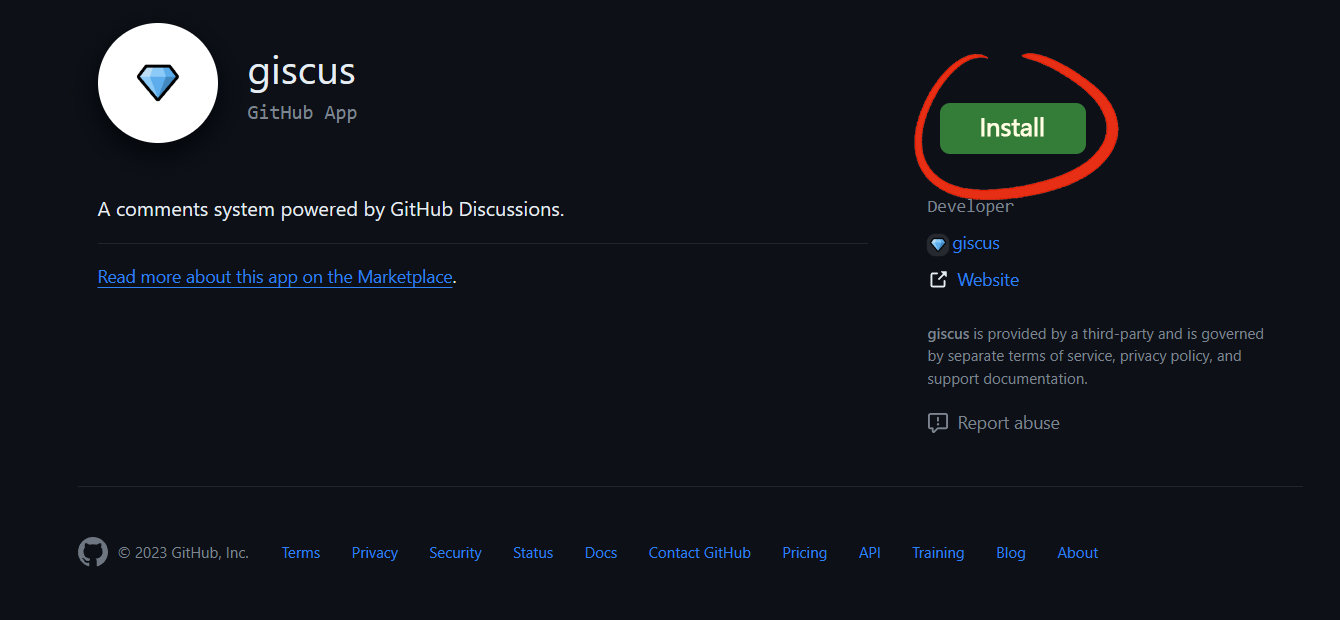
选择 Only select repositories,再指定一个你想开启讨论的仓库
注意
仓库必须是公开的,私有的不行
想单独放评论,新建一个也可
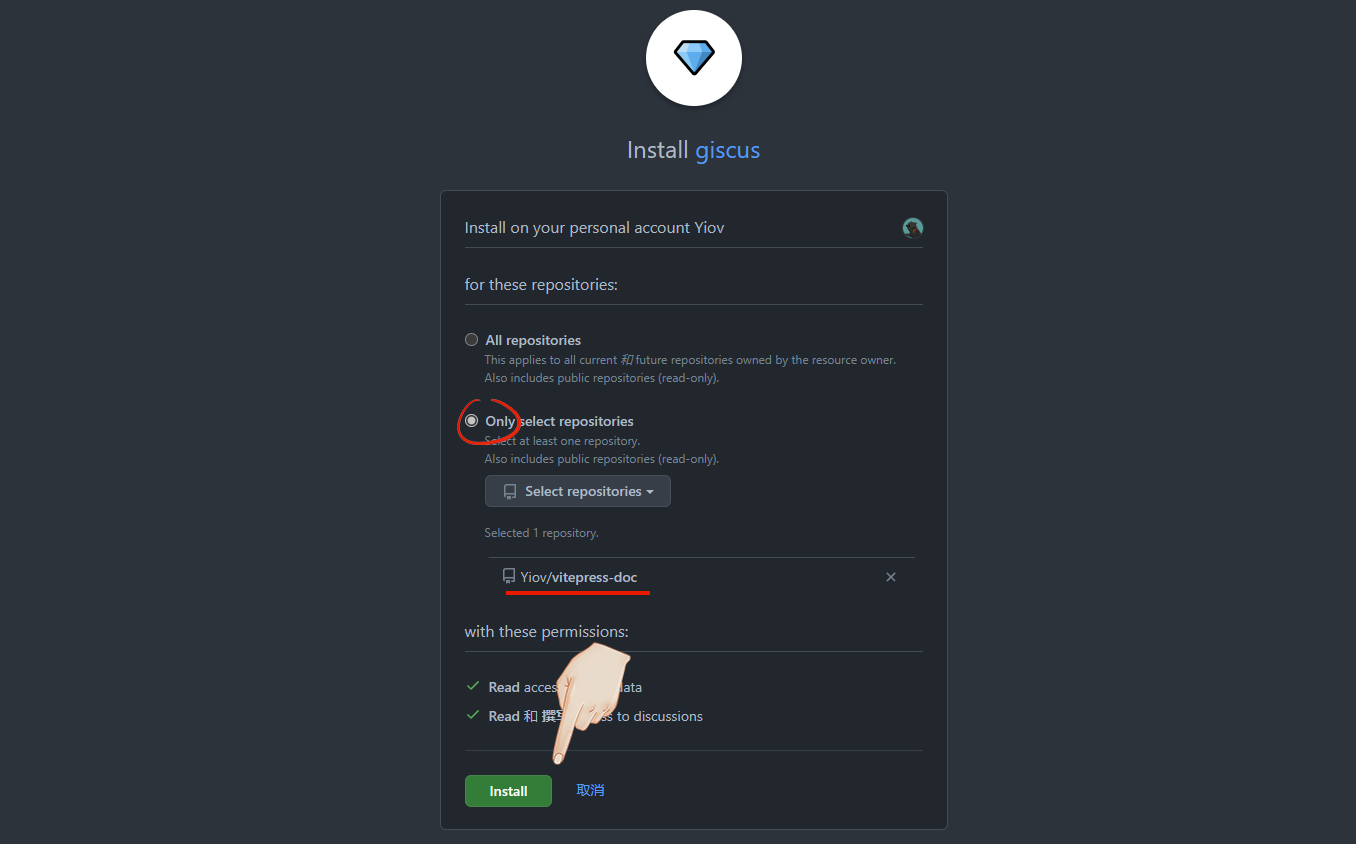
查看
完成后可以在个人头像-设置-应用 Applications 中看到
开启讨论
因为giscus会把评论数据都放到讨论 discussions 中
我们进入要开启讨论的仓库,点设置 - 勾选讨论 Settings - discussions
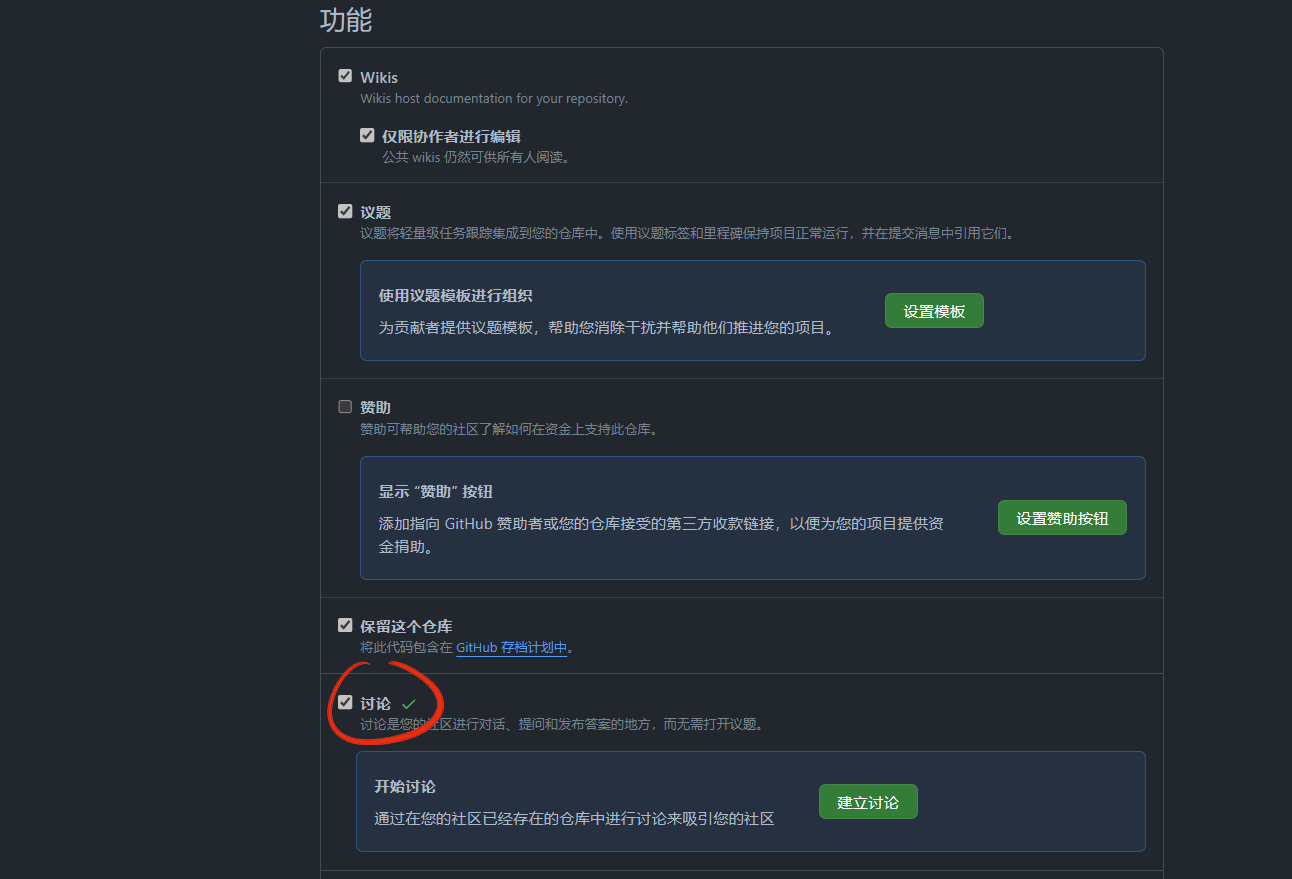
生成数据
输入自己的仓库链接,满足条件会提示可用
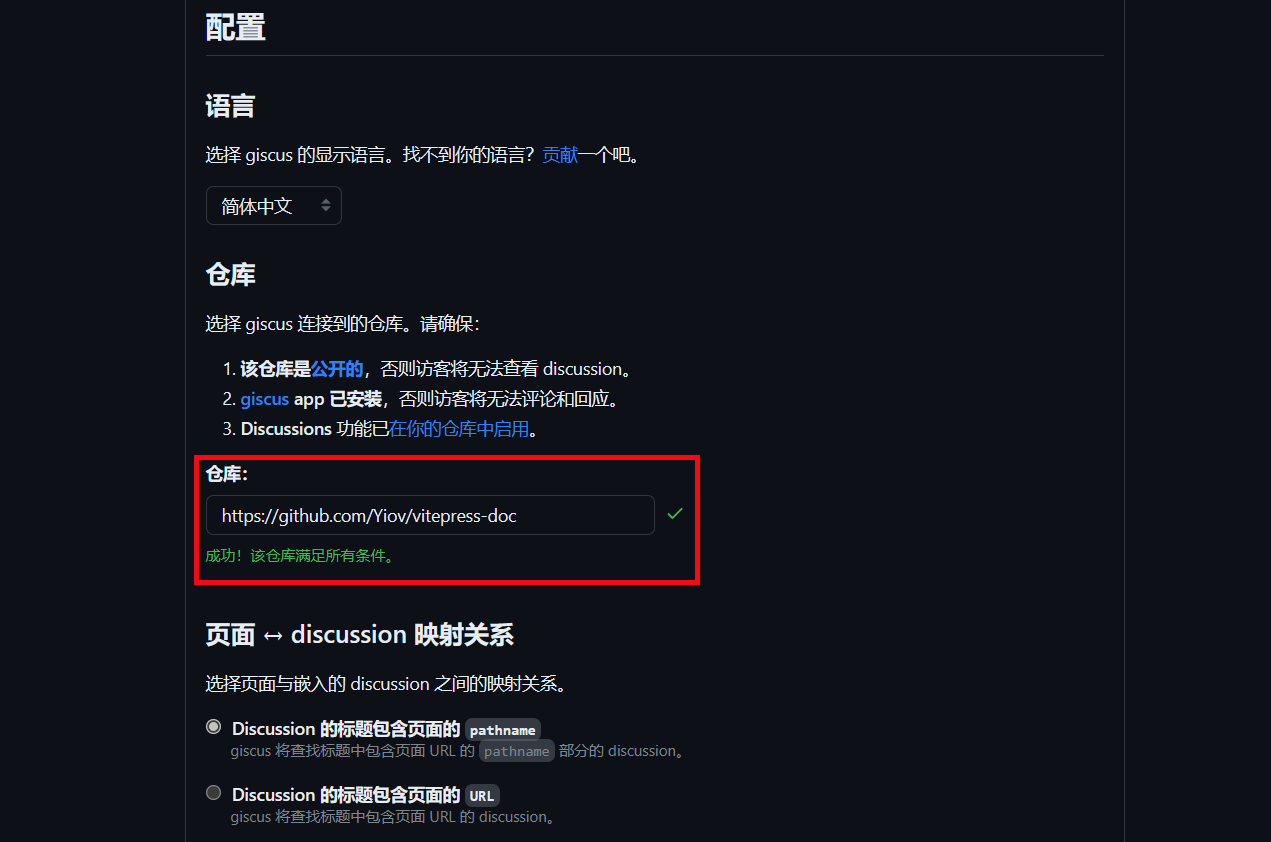
下拉到 Discussion 分类我们按推荐的选 Announcements ,懒加载评论也可以勾选下
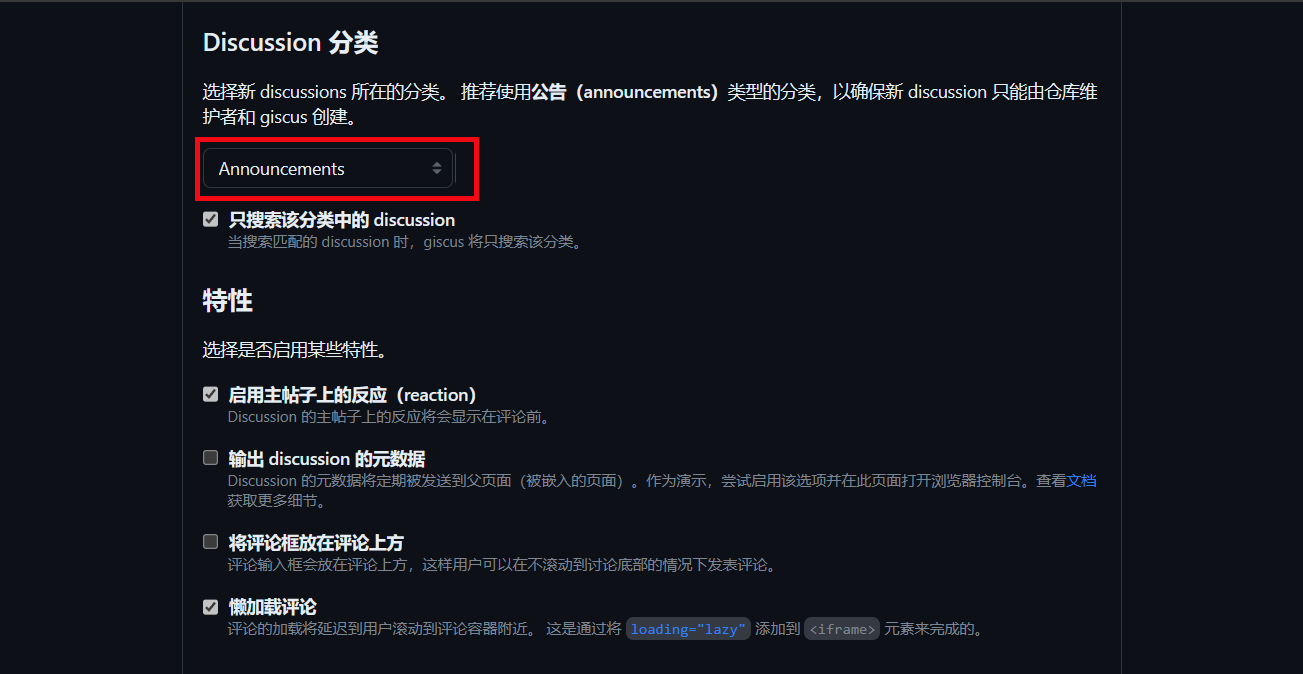
下方就自动生成了你的关键数据
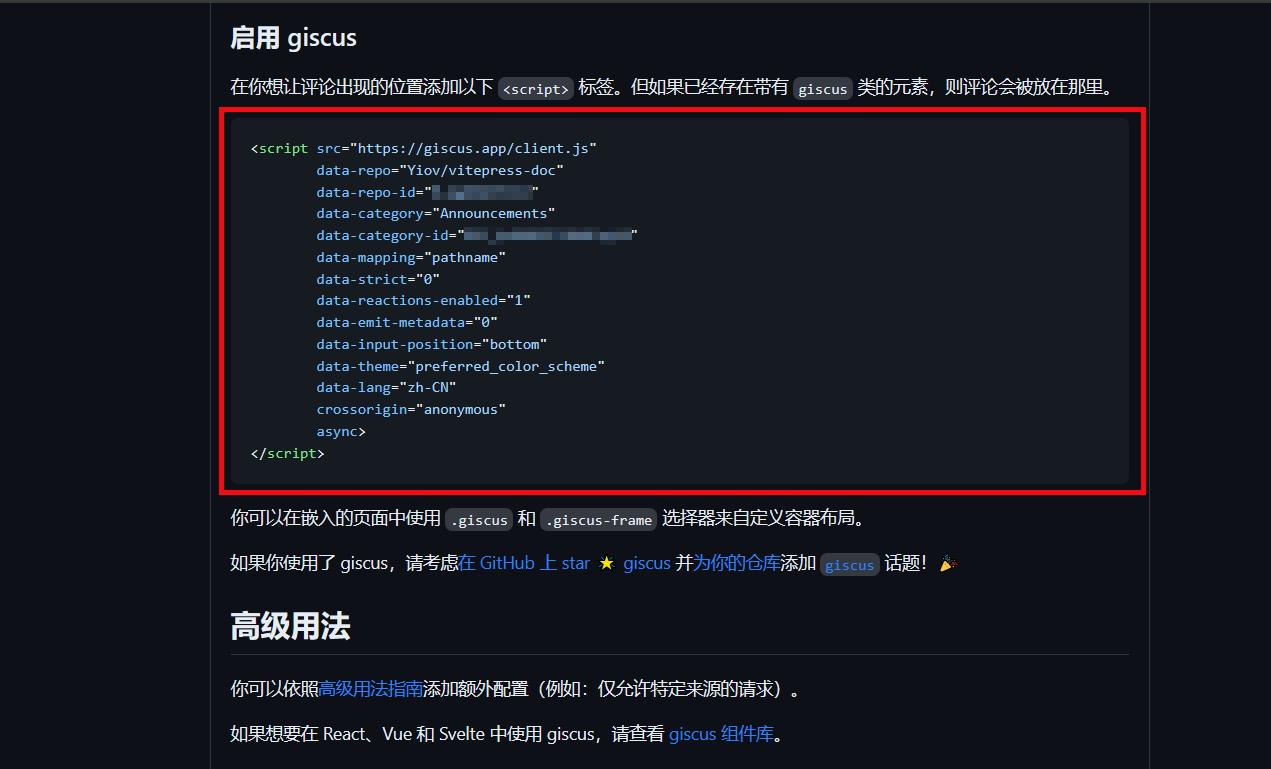
其中 data-repo 、 data-repo-id 、 data-category 和 data-category-id 这4个是我们的关键数据
js
<script src="https://giscus.app/client.js"
data-repo="Yiov/vitepress-doc"
data-repo-id="R_******"
data-category="Announcements"
data-category-id="DIC_******"
data-mapping="pathname"
data-strict="0"
data-reactions-enabled="1"
data-emit-metadata="0"
data-input-position="bottom"
data-theme="preferred_color_scheme"
data-lang="zh-CN"
data-loading="lazy"
crossorigin="anonymous"
async>
</script>安装使用
有能力的可以用官方给的js数据封装,我这里用 @T-miracle 的插件
仓库:https://github.com/T-miracle/vitepress-plugin-comment-with-giscus
sh
pnpm add -D vitepress-plugin-comment-with-giscussh
yarn add -D vitepress-plugin-comment-with-giscussh
npm install vitepress-plugin-comment-with-giscussh
bun add -D vitepress-plugin-comment-with-giscus在 .vitepress/theme/index.ts 中填入下面代码
并将我们之前获取的4个关键数据填入,其他保持默认保存
ts
// .vitepress/theme/index.ts
import DefaultTheme from 'vitepress/theme';
import giscusTalk from 'vitepress-plugin-comment-with-giscus';
import { useData, useRoute } from 'vitepress';
export default {
extends: DefaultTheme,
setup() {
// Get frontmatter and route
const { frontmatter } = useData();
const route = useRoute();
// giscus配置
giscusTalk({
repo: 'your github repository', //仓库
repoId: 'your repository id', //仓库ID
category: 'Announcements', // 讨论分类
categoryId: 'your category id', //讨论分类ID
mapping: 'pathname',
inputPosition: 'bottom',
lang: 'zh-CN',
},
{
frontmatter, route
},
//默认值为true,表示已启用,此参数可以忽略;
//如果为false,则表示未启用
//您可以使用“comment:true”序言在页面上单独启用它
true
);
}看下底部的效果吧
如果某一页不想启用
我们可以在当前页使用 Frontmatter 关闭
yaml
---
comment: false
---